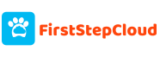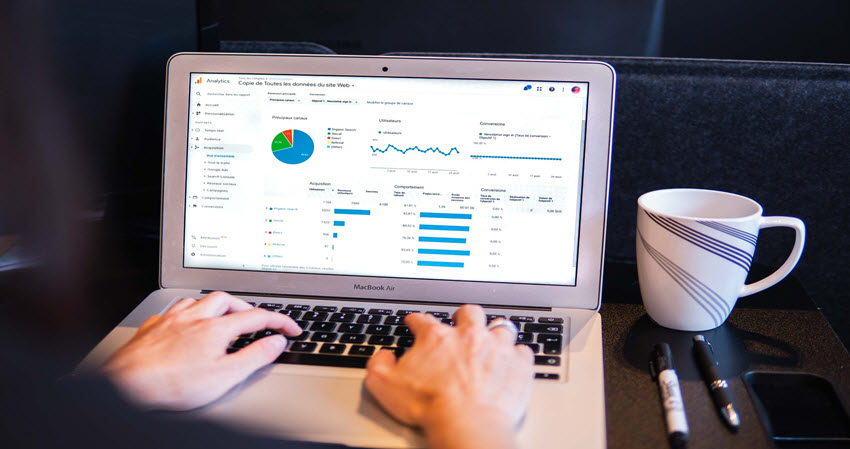Did You Know?
You can control the number of rows you see on each page of a list in NetSuite?
A list in NetSuite might be your list of Bills, Vendors, Customers, or Journal Entries. For example, here is a list of Bills:
We have 222 results—you can check the number in the upper right-hand corner of the screen:
They have been divided into several pages. We can toggle between the pages by clicking on the arrows in the upper right-hand corner of the screen. If we want to see only 10 results, or rows on one page, we can change the Number of Rows in List Segments setting.
Steps
- Navigate to the home icon in the upper left corner and select Set Preferences
- Next, navigate to the Optimizing NetSuite section on the right.
3. Change the Number of Rows in List Segments to “10”. This tells NetSuite you would like to see 10 Rows per page when you view a list. You could also make this setting larger if you’d like to see more rows.
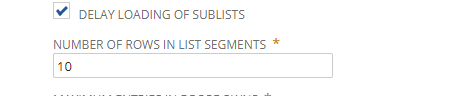
4. Next, click Save.
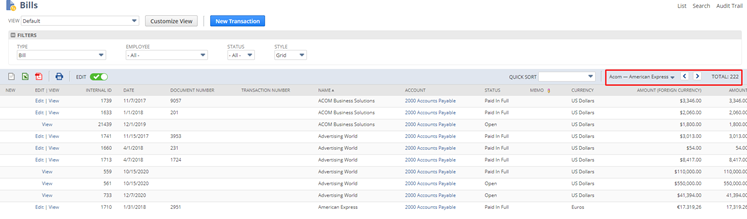
When we return to the list, you can see that only 10 rows have been placed on one page
Expert Tip
This is a global setting—it applies to all your lists in NetSuite. This setting is also user-specific, so changes to the number of rows in list segments in the Set Preferences menu will not impact other users.