Skip to content
To create a daily inventory additions search:
- Go to Reports > Saved Searches > All Saved Searches > New and click Transaction
- Enter a descriptive search title.
- On the Criteria subtab, add the following filters to the Filter column:
- Date – Set the date to be today.
- Account – Select your inventory account.
- Posting – Select a Yes value for this filter.
- Formula (Numeric) – In the Formula field, type {quantity}, set Formula (Numeric) to
- greater than and Value to 0.
- On the Results subtab’s Columns subtab, add the following fields:
- Item – Select a Summary Type of Group for this field.
- Quantity – Select a Summary Type of Sum for this field.
- Add and remove other fields as desired.
- Complete other subtabs as desired.
- Save the search
Scroll to Top
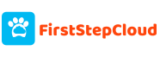




Hello